

This lesson is made with PSPX9
But is good with other versions.
© by SvC-Design

Materialen Download :
Here
******************************************************************
Materials:
femmes_0098_lisat.png
Masque43-coly.jpg
Noel62-coly.png
pngwing.png
******************************************************************
Plugin:
Plugin - Texture - Texturizer
******************************************************************
color palette
:
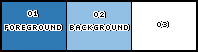
******************************************************************
methode
When using other tubes and colors, the mixing mode and / or layer coverage may differ
******************************************************************
General Preparations:
First install your filters for your PSP!
Masks: Save to your mask folder in PSP, unless noted otherwise
Texture & Pattern: Save to your Texture Folder in PSP
Selections: Save to your folder Selections in PSP
Open your tubes in PSP
******************************************************************
We will start - Have fun!
Remember to save your work on a regular basis
******************************************************************
1.
Choose 3 colors to work with.
01- Foreground: #2f79b4
02- Background: #92c0e4
03- Extra: # FFFFFF
2.
Open a new transparent image of 900X550px
3.
Fill with the color: #2f79b4 (Foreground).
4.
Selections - Select All.
5.
Open the main tube.
Edit - Copy
Edit - Paste Into Selection.
Selections - Select None.
6.
Effects - Image Effects - Seamless Tiling: Default.
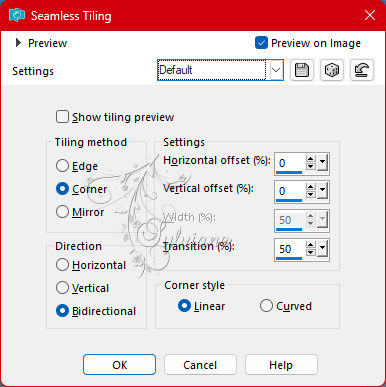
7.
Adjust - Blur - Gaussian Blur.
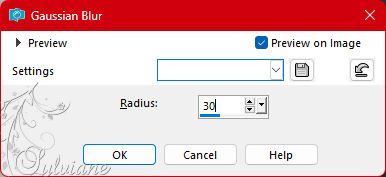
8.
Effects - Reflections Effects - Kaleidoscope.
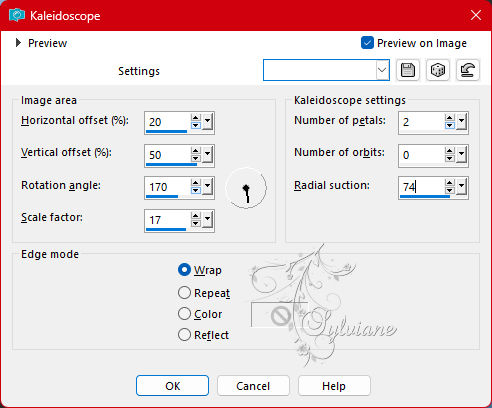
9.
Effects - Reflection Effects - Rotating Mirror.
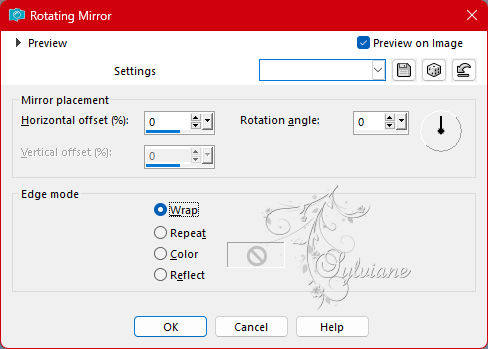
10.
Adjust - Blur - Gaussian Blur.
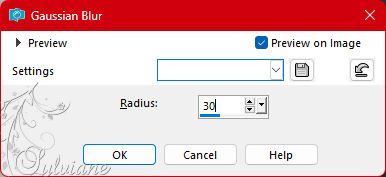
11.
Layers - Duplicate.
12.
Blend Mode: Screen
Opacity: 100
13.
Effects - Ilumination Effects - Lights:
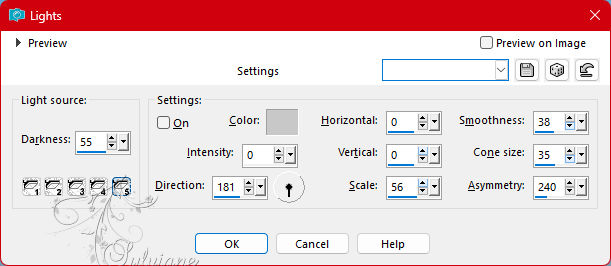
14.
Effects - Image Effects - Seamless Tiling.
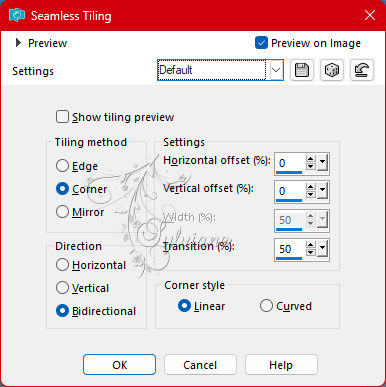
15.
Adjust - Blur - Gaussian Blur.
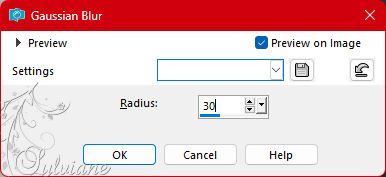
16.
Layers - Merge - Merge Down.
17.
Plugin - Texture - Texturizer
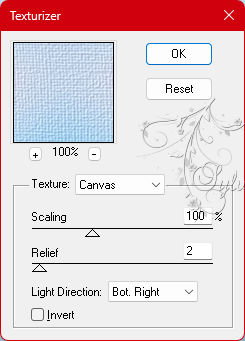
18.
Open Noel62-coly.png
Edit - Copy
Edit - Paste as New Layer.
Resize: 65% - all layers unchecked.
Adjust - Sharpness - Sharpen.
19.
Effects - 3D Effects- Drop Shadow
-100/10/100/100 - Color: #FFFFFF (03 Extra).
20.
Layers - New Raster Layer.
Fill with the color #FFFFFF (03 Extra).
21.
Layers - New Mask Layer - From image.
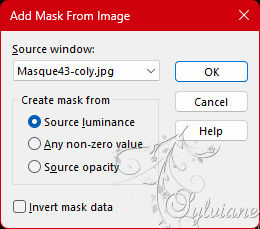
Layers - Merge - Merge Group.
22.
Opacity: 50.
Adjust - Sharpness - Sharpen.
23.
Effects - 3D Effects - Drop Shadow
1/1/50/1 - Color: #000000
24.
Image – Add Borders –symmetric - 1 px > color: #2f79b4 (Foreground).
Image – Add Borders –symmetric - 3 px > color: #92c0e4 (Background).
Image – Add Borders –symmetric - 1 px > color: #2f79b4 (Foreground).
25.
Selections - Select All.
26.
Image – Add Borders –symmetric - 30 px > color: #ffffff (Extra).
Image – Add Borders –symmetric- 2 px > color: #2f79b4 (Foreground).
Image – Add Borders –symmetric - 30 px > color: #ffffff (Extra).
27.
Selections - Invert.
28.
Selections - Promote Selection to Layer.
29.
Effects - Texture - Texturizer.
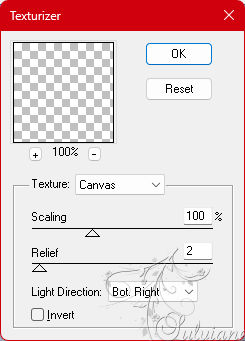
Edit - Repeat Texturizer.
30.
Selections - Select Invert.
31.
Effects - 3D Effects - Drop Shadow
1/1/100/60 - Color 1: #2f79b4 (Foreground).
32.
Selections - Select None.
33.
Layers - Merge - Merge Down.
34.
Open the main tube
Edit - Copy
Edit - Paste as New Layer.
Image - Resize: 83% - all layers unchecked.
Adjust - Sharpness - Sharpen.
Position to the left.
Effects - 3D Effects - Drop Shadow to your liking.
35.
Open pngwing.png
Edit - Copy
Edit - Paste as New Layer.
Image - Resize: 50% - all layers unchecked.
Adjust - Sharpness - Sharpen.
36.
Activate selection tool (Press K on your keyboard)
And enter the following parameters:
Pos X : 520 – Pos Y : 72
Press M.
37.
Effects - 3D Effects - Inner Bevel.
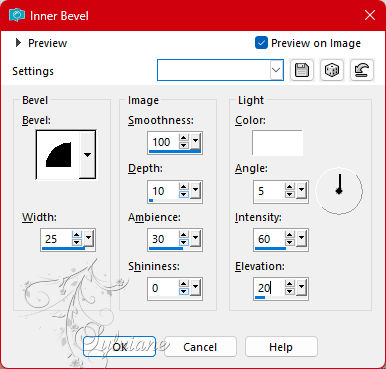
38.
Effects - 3D Effects - Drop Shadow
1/-1/50/0 - Color: #000000 (black).
39.
Image – Add Borders –symmetric - 1px > color 1: #2f79b4 (Foreground).
40.
Apply your watermark or signature
Layer – merge – merge all (flatten)
Save as JPEG
Back
Copyright Translation 2023 by SvC-Design